When you're getting started, in order to make sure that your Industrial CNC Router doesn't run into the side of the table, it can be a good idea to set up limits in your Mach 3 software for safety. In this post, I'll you how to set your soft-limits, which means that the software will stop the table automatically before this occurs.
Please make sure that your motors are properly tuned before setting the limits or they won't work properly.
1) The first step is to go to CONFIG/PORTS and PINS/INPUT SIGNALS. Make sure that all of your limit switches are disabled. (a red X for each row) See below:
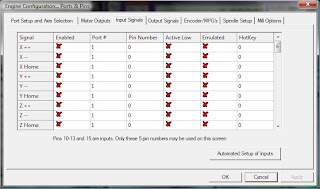
2)Jog your Router to its home position. (We'll call the end of the table with the inverter and cabinet the front) Jog your spindle as far as it will go to the left, front (stop at the edge of the table)and all the way up on the Z axis.
3)Select the button beneath the DRO's (Digital Read Out) marked MACHINE COORDINATES
A red border should appear around the button (see picture below)
4)Select the Vertical REF ALL HOME button to the left of the DRO. This should set all axes to 0. (see picture below)
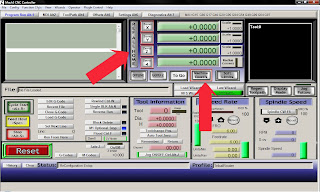
5)Go to Config/Homing Limits. Enter in the cutting area dimensions for your Router. Make sure to use Zero as one dimension and the width/length as the other. Note that the Z axis is set opposite. See below:
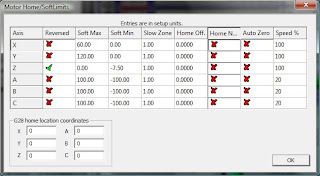
6) Select the SOFT LIMITS button to the right of the MACHINE COORDINATES button. It should now be bordered in green.
7)Select MACHINE COORDINATES button again, so that the red border goes away, leaving the SOFT LIMITS button on (Green)
Your soft limits are now operational.
thank you verymuch, i have look for this in all other document even from artsoft company but can not understand, now i find
ReplyDelete