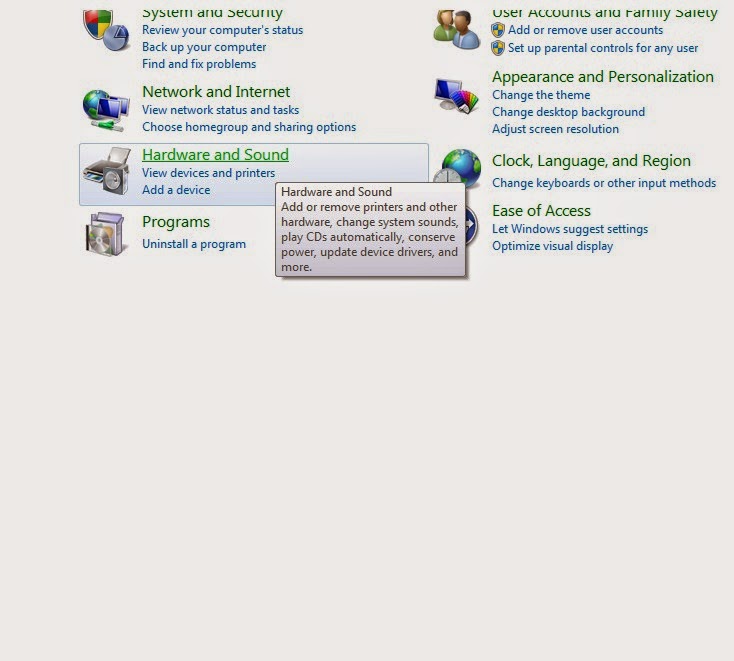Industrial CNC Router Tips
Monday, March 14, 2016
CAM Adjustment
If one of your axes are not traveling smoothly or binding, there are cam adjustments to adjust the pinion gear to the gear rack. Too tight they mesh and run rough, too loose and they have too much play. If you pull your Y axis motor mounts off (It is easiest to remove the four screw holding the motor mount to the gantry arm and the X motor will come off with the mount.)
With the Y motors removed, manually push the gantry back and forth along the Y axis front to back. It should glide without much effort.
Is it rough and/or difficult to push?
If so, DO THIS>>
Remove the white delrin gear. (remove the center nut and loosen the two side set screws and the gear will pry off. (Sometimes it takes a little effort to get the white gear off.)
Then you will be looking at a cam with three slots and a screw in each slot.
Loosen the screws and turn the cam counter clockwise. This will loosen the pinion gear from gear rack that runs the length of the y axis. Adjust both sides until the gantry is easy to push back and forth but do not make it so lose that the gear has more than 1/16 or so of play in it. Then just put the white gear and motors back on and run and see if there is improvement. There is adjustment on the x axis also you can check. Then you can do the motor tuning process after adjusting.
Tuesday, December 30, 2014
Finding Your Parallel Port Address for PCI Card
You'll also want to make sure that you have Mach 3 set to find your new card. If you open Mach and Look in Config/Ports and Pins. By default Mach will assign 0x378, which is where a native parallel port would be.
A new card is not likely to have this address, so you'll have to find out what it is. You can find it by going to your Windows Control Panel. Clack on "Hardware and Sound" and you should see an option for "Device Manager" Clicking on this will give you a list of your devices, including your PCI Card. Right Click on the PCI Card in the list and choose "Properties" you should see your I/O Range. Select the first four characters and enter them into Mach 3 as your port address with 0x added in front of them. Mach should now be communicate with your new PCI card.
Control panel/Hardware and Sound
Devices and Printers/Device Manager
Device Manager/PCI Parallel Port/Properties
In this case. your address would be 0xDCC8.
Enter it into Mach 3 Config/Ports and Pins/Port Setup and Axis Selection.
Controlling your Industrial CNC Router with Newer Computer Systems
The Mach 3 software that you're using to control your Industrial CNC Router requires a 32 bit desktop version of Windows and a Native parallel port. Because these systems are getting harder to find we've done some testing with different solutions.
If you'd like to control your machine with a laptop, a 64 bit version of windows, or a PC without a 25 pin parallel port, you'll need an external motion controller. The best solution we've found is the SSENC-2 Ethernet SmoothStepper System from Soigeneris.
We've done extensive testing on different Windows systems and it gives consistent results every time. Unlike many external motion controls, this is a plug and play solution. The SSENC-2 is plugged into the Router via parallel port, and then connects to your computer via ethernet port (USB is also available.) Since it has it's own power supply it can even be plugged into a laptop.
They provide easy to follow step by step instructions to get you going quickly.
Take a look here:
http://www.soigeneris.com/ssenc_2_ethernet_smoothstepper_system-details.aspx
If you'd like to control your machine with a laptop, a 64 bit version of windows, or a PC without a 25 pin parallel port, you'll need an external motion controller. The best solution we've found is the SSENC-2 Ethernet SmoothStepper System from Soigeneris.
We've done extensive testing on different Windows systems and it gives consistent results every time. Unlike many external motion controls, this is a plug and play solution. The SSENC-2 is plugged into the Router via parallel port, and then connects to your computer via ethernet port (USB is also available.) Since it has it's own power supply it can even be plugged into a laptop.
They provide easy to follow step by step instructions to get you going quickly.
Take a look here:
http://www.soigeneris.com/ssenc_2_ethernet_smoothstepper_system-details.aspx
Wednesday, September 24, 2014
Engraving Bits
I've been getting a lot of questions lately about engraving bits, so here are a few recommendations.
For engraving steel, glass, granite and other materials, the diamond drag engraving bit is a dependable choice due to its spring loaded floating head which keeps the pressure constant on your surface. And of course, the diamond tip can cut cleanly into most materials.
For engraving steel, glass, granite and other materials, the diamond drag engraving bit is a dependable choice due to its spring loaded floating head which keeps the pressure constant on your surface. And of course, the diamond tip can cut cleanly into most materials.
If you don't need the spring loaded pressure or the diamond cutter, The In-Groove engraving system is popular and dependable. It uses blade inserts which can be sharpened, and easily replaced when you finally wear them out. There are many different inserts available, which means you can buy an insert for different angles and materials rather than a whole new bit.
And of course you can also buy them individually from nearly any supplier, just make sure you get the right shank size for your collett, and that you have the right angle for your job.
Monday, March 31, 2014
Tuesday, March 11, 2014
Loading Gcode in Mach 3
1) In the Mach 3 Software, click "Load GCode" (Or go to the the top of the screen, select, "File" and then "Load GCode"
2) Select the gcode file you'll be using.
3) Using your computer key board, jog (move) the spindle to the starting position (zero position) for your job. I suggest using the bottom left corner of your material. Bring the spindle down to touch the surface of the material you'll be cutting.
4) When spindle is at the zero or home position, Click the three Zero Buttons to the Left of your X, Y, and Z coordinate, making sure that all 3 read "0"
5) Hit the "Cycle Start" Button.Your spindle will pick up and start cutting the job
Thursday, November 21, 2013
Cutting Acrylic With Your Industrial CNC Router
Many of our customers are cutting or planning to cut Acrylic with their Industrial CNC Router. You can get a smooth finish when cutting this material, however as with most plastics, you do have to pay attention to a few factors, as it requires a little more care than cutting wood. Here are the most important factors to getting a clean cut:
1) Hold Down.
Make sure that the acrylic is held down securely. If it's not it can vibrate or flex ruining your cut altogether or marring the finish. On a T-Slot tabletop,with a sacrificial board, a few strips of double sided tape on the back side will go a long way to secure the piece. If you prefer, you can also use spray adhesives. Just make sure that the chemical properties are suitable for acrylic. A Vacuum Hold Table can make things easier, but if you're cutting pieces with a small surface area you may want to take these precautions as well.
2) Bits
When cutting Acrylic, you won't get the best result using wood cutting bits, as cutting and chip removal are much more important. We recommend using a bit designed for Acrylic cutting. Our customers typically get the best results using "O-Flute" End Mill Bits.
While you can use bits of all sizes, it's generally advisable to use the largest bit possible for your design, as this increases depth possible, stability and removal of waste material.
Make sure that your bits stay sharp, as a dull bit will not give you the edges you want.
3)Feedrate
Ideal feedrate for cutting Acrylic is typically 75-300 IPM, depending on the size of your bit. For example, an 1/8" bit work better on the low end (75-100) while a 1/2" bit would work well at 200-300. This is for the sake of the bit as much as the material.
4)RPM
Recommended spindle speed for cutting Acrylic is at least 18,000 RPM. You can possibly use higher RPM's, but you may need to adjust your feedrate (faster) as well to prevent the material melting. Use these speeds as a starting point and as you bump up your feed rate and RPM, keep track of results for the best combinations.
5) Cut Depth
Aim for about twice the diameter of the bit for a uniform cut. This is also a good practice to prevent breaking your bit.
6) Ramping
In your Post Processor Program make sure to have the machine Ramp to starting point, rather than plunge straight down. This is much smoother and prevents any distortion on breaking the material surface.
1) Hold Down.
Make sure that the acrylic is held down securely. If it's not it can vibrate or flex ruining your cut altogether or marring the finish. On a T-Slot tabletop,with a sacrificial board, a few strips of double sided tape on the back side will go a long way to secure the piece. If you prefer, you can also use spray adhesives. Just make sure that the chemical properties are suitable for acrylic. A Vacuum Hold Table can make things easier, but if you're cutting pieces with a small surface area you may want to take these precautions as well.
2) Bits
When cutting Acrylic, you won't get the best result using wood cutting bits, as cutting and chip removal are much more important. We recommend using a bit designed for Acrylic cutting. Our customers typically get the best results using "O-Flute" End Mill Bits.
Make sure that your bits stay sharp, as a dull bit will not give you the edges you want.
3)Feedrate
Ideal feedrate for cutting Acrylic is typically 75-300 IPM, depending on the size of your bit. For example, an 1/8" bit work better on the low end (75-100) while a 1/2" bit would work well at 200-300. This is for the sake of the bit as much as the material.
4)RPM
Recommended spindle speed for cutting Acrylic is at least 18,000 RPM. You can possibly use higher RPM's, but you may need to adjust your feedrate (faster) as well to prevent the material melting. Use these speeds as a starting point and as you bump up your feed rate and RPM, keep track of results for the best combinations.
5) Cut Depth
Aim for about twice the diameter of the bit for a uniform cut. This is also a good practice to prevent breaking your bit.
6) Ramping
In your Post Processor Program make sure to have the machine Ramp to starting point, rather than plunge straight down. This is much smoother and prevents any distortion on breaking the material surface.
Subscribe to:
Posts (Atom)